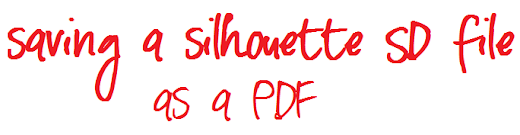
I have a Silhouette SD and I've never really used it as much as I think I could. My main issue had been the print and cuts. I love the idea and I love being able to design things and have the machine cut it out EXACTLY as it is on the screen. My problem has been my printer though. It's not a terrible printer, but the quality isn't what I want it to be if I'm designing cupcake toppers, banners, gift tags, etc. Our local copy center does a good job for a relatively great price. But I couldn't figure out how to save my files in a format that could be emailed or opened by their computers. {Silhouette automatically saves things as .studio files}
Thankfully, after literally MONTHS of looking I found a tutorial that showed me how I could save to PDF formats. Hallelujah!! Seriously this just opened the floodgate of what I will create on the Silhouette!
Here's how you do it.
First off... create your design. Make sure you Show Registration Marks
Then go to File. Print.
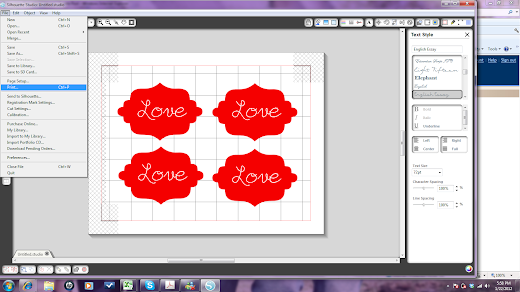
This should bring up a new window where you can select to print to Adobe PDF
If you don't see that option then you need to load Adobe on your computer.
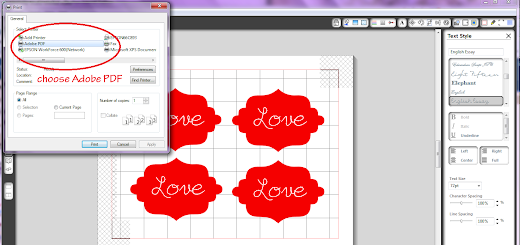
Once you select "Print" it will bring a new window up where you can name and actually save your file.
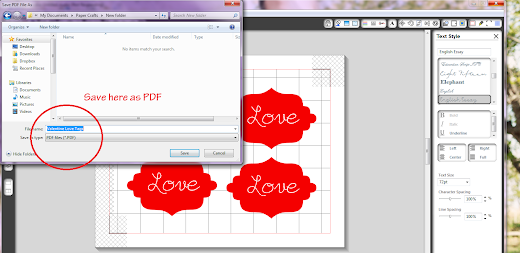
And there you have it! A file ready and able to send to a copy center so you can have a great print quality on your Silhouette files if your personal printer isn't doing a great job!
Keep in mind to SAVE your file also as a Silhouette Studio file so that once your ready to cut using the machine you can open it up again and it will know what it's supposed to be cutting. :)
I hope this helps you. If you need the video tutorial that I discovered you can find it here.
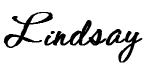


I have been trying to figure out the same thing! I have adobe on my computer but the option doesn't come up when I print. What am I doing wrong? And how do you make sure the registration mark is on?
ReplyDeletejenchristensen1@yahoo.com
Sometimes the option will say PDF at the bottom of the printing window :o)
ReplyDeleteBest day ever that I found this tutorial! THANK YOU! I have one question though. I haven't trial prited yet, because when it shows up I can see the grid lines.... I have unchecked the "show grid lines" box.
ReplyDeleteI'm having the same trouble! Please tell me what to do to get rid of the grid lines!
Deleteplease let me know what to do too... audreylynnmejia@Yahoo.com
DeleteI haven't had that problem... weird! Are you deselecting the grid lines before you save it? That may be it. But as you can see from my screen grabs above - I didn't do that and it turned out correct. My expertise stops here at the tutorial.... I have no clue!! Maybe you can visit the video tutorial that I have linked to in the post. She may help more than me. :) Sorry!!
DeleteI've used CutePDF (free) and its working out great. Thanks for the article. Its very helpful!
ReplyDeleteThis comment has been removed by the author.
ReplyDeleteThank You! My printer just died last night after I finished designing the invites for my daughter's 4th birthday. This will save her birthday!
ReplyDeleteDo you know how to do this on an Apple? My screen doesn't come up like yours does. THANK YOU! LorriHeiling@gmail.com
ReplyDeleteI could kiss you, literally! I've used the print button to save to PDFs in other programs, I just never thought to do it in Silhouette. And today was the first time I really needed to because I accidentally erased my original photoshop file for my image and the only thing I had left was the silhouette page. It would have been tons of work to recreate the image. So thank you, thank you. Now let me help everyone else. For all of you who see faint white grid lines, I opened my PDF in MS Word and had the same problem even though I had hidden my grid lines. But I printed it anyway and the print out was perfect. For some reason the lines show on the computer screen but not the printout. Can I thank you enough Lindsay?
ReplyDeleteSo glad to have helped!! I know how much I've appreciated finding random tutorials online for various things. :) And thanks for clarifying for the others re: the gridlines.
DeleteHi! I have been trying to do this for days!!! But when I click print an error message comes up that says "Printer not activated, error code -30" But then it goes on to download something with percentages. Anyone have any idea why its doing this? Im dying to get something saved as a pdf! My email is mk88@live.missouristate.edu
ReplyDeleteThank you!!!
My font is not showing up...any suggestions?
ReplyDeleteMy purchased graphic from silhottest store is the only thing that does not show up. Could this be a copyright situation or a pdf converter suckieness? Let me know
ReplyDeleteI figured out the problem it was a sketch graphic so it would not function as a print and cut. Good to know that those do not function that way for future reference. One swapped out for a sv graphic everything pdf ed just fine
ReplyDeleteThank you so much! This is just what I needed to know. :)
ReplyDeletei dont have the option of adobe pdf under printers, what do i need to do?
ReplyDeletehope this isnt off topic but i have serched everywhere for answers and no luck. i am really driving myself crazy over here.
ReplyDeletefor some reason when i print from the cameo software it doesnt print the full image...meaning the ink isnt all there it also prints fast. when i printed the same pic from my desk top(not in cameo) it prints slower ad gives me the entire pic with all the ink. what am i doing wrong.
This 1000-piece Language of Flowers Jigsaw Puzzles is stunning; I couldn't be happier with my purchase. The elaborate pattern and vivid colors drew me in the moment I spotted it on a website selling jigsaw puzzles online. Putting each flower together was a challenging but advantageous procedure. This would be an excellent fit for anyone who likes puzzles and is searching for a challenging yet visually beautiful project. It's ideal for relaxing and enjoying nature without leaving your house.
ReplyDelete